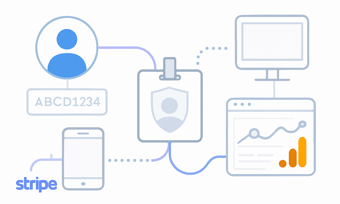Retrieving the Measurement Protocol API Secret in Google Analytics
-
Sep 02, 2025
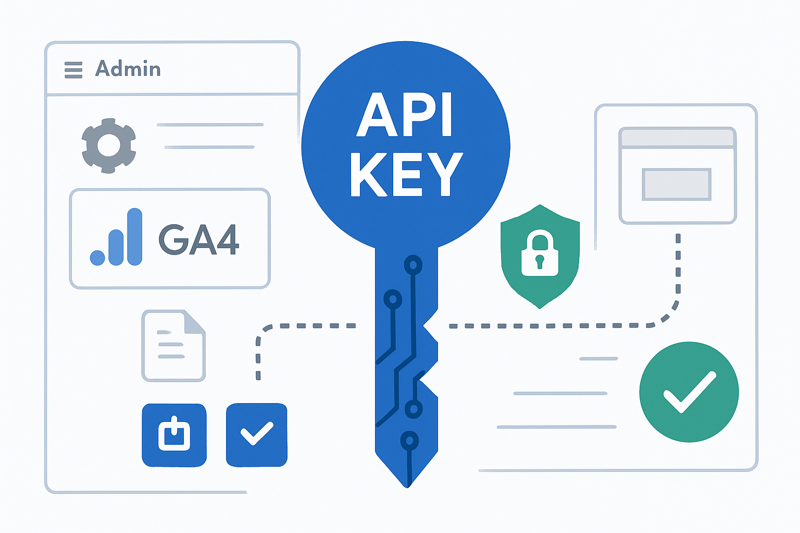
To connect Paytics with Google Analytics, you need to enter your Google Analytics Measurement Protocol API Secret manually. This secret key lets Paytics securely send event data to your Google Analytics account. Follow the steps below to find your API Secret.
What is the Measurement Protocol API Secret?
The Measurement Protocol API Secret is a unique key linked to your Google Analytics account that allows Paytics to send event data securely.
Step 1: Log in to Google Analytics
Visit analytics.google.com and sign in with the Google account linked to your Google Analytics property.
Step 2: Open The Admin Panel
Click the gear icon in the bottom-left corner of the Analytics dashboard to access the admin settings.
Step 3: Choose the Correct Account and Property
Make sure you’ve selected the correct account under the Account column. Then, in the Property column, select the property that matches the data stream you’re connecting to Paytics.
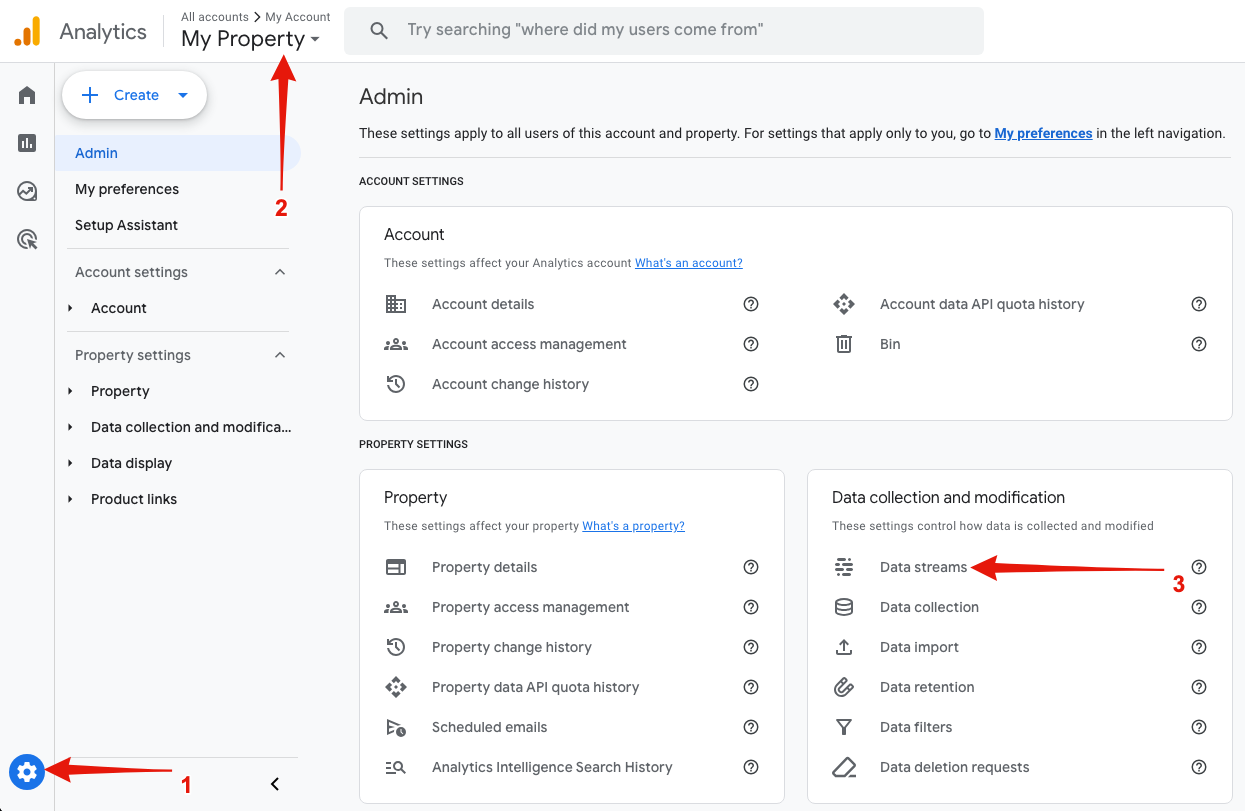
Step 4: Open Data Streams
In the Property column, click Data Streams to see a list of your existing data streams.
Step 5: Select Your Data Stream
Click on the data stream you-re integrating with Paytics to open its details.
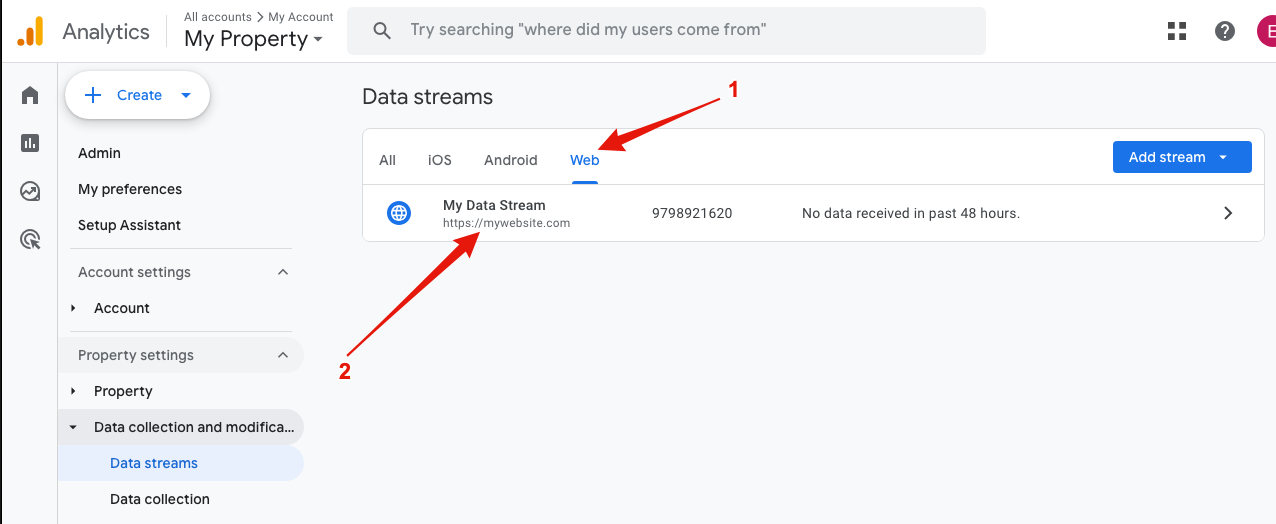
Step 6: Open the Measurement Protocol API Secrets
Scroll to the bottom of the data stream details page and find the Measurement Protocol API Secrets section. Click Manage API Secrets to proceed.
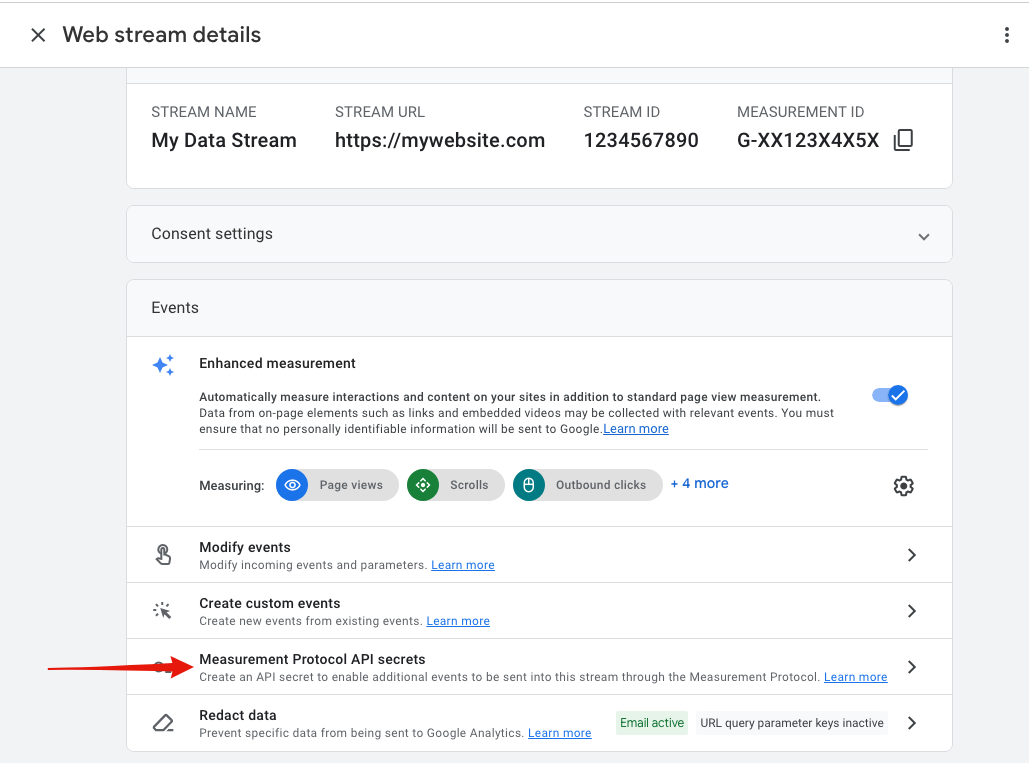
Step 7: Create a New API Secret
On the API secrets page, click Create to generate a new API Secret.
Step 8: Configure Your API Secret
- API secret name: Enter a clear name, like "Paytics" for your API secret.
- State: Make sure it is set to Enabled.
After setting this up, click on Create to generate the API Secret.
Step 9: Copy Your API Secret
After your API secret is created, it will be displayed on the screen. Click the copy icon next to the secret value to copy it to your clipboard.
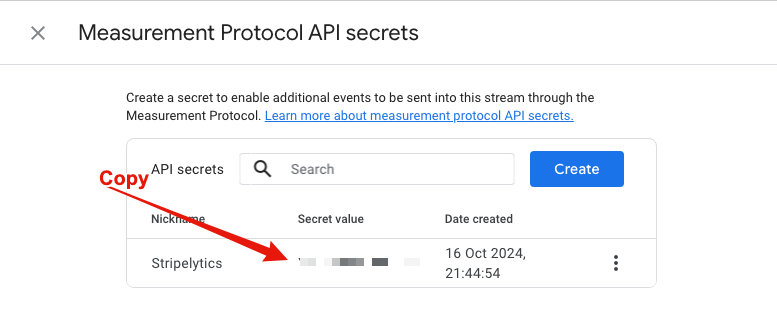
Step 10: Paste the API Secret into Paytics
Go back to the Paytics onboarding page and paste the API Secret into the designated API Secret field.
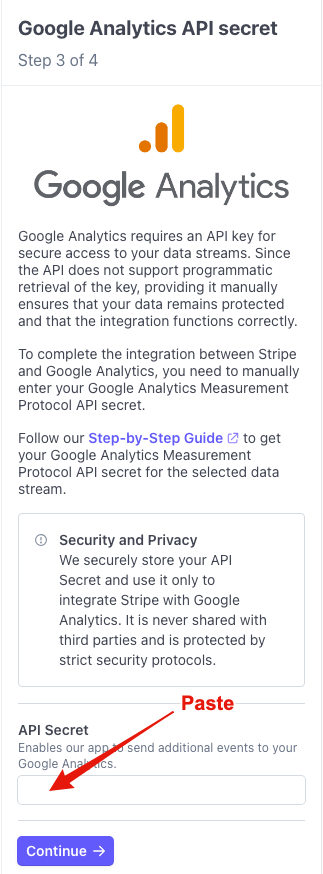
Security and Privacy
Your API Secret is securely stored by Paytics and is used only for integrating Stripe with your Google Analytics account. It is never shared with third parties, and strict security protocols are in place to protect your data.
Finalizing the Integration
After pasting the API Secret:
- Review all entries to ensure accuracy.
- Click Continue to complete the integration.
Once completed, Paytics will start sending events to your Google Analytics data stream.
Summary
By adding your Measurement Protocol API Secret, you allow Paytics to securely send transaction data to your Google Analytics account. This integration helps you track and analyze your Stripe transactions more effectively, providing deeper insights into your business performance.
If you need help during this process, visit our support resources or contact customer support.